Are you tired of feeling like a broke pirate trying to navigate the treacherous waters of expensive software?
Well, worry no more, because we’ve got the lowdown on how to get your hands on Microsoft Office without breaking the bank or walking the plank of financial ruin!
Now, we all know that Microsoft Office is a mighty arsenal of productivity tools, perfect for conquering those dreaded assignments and conquering the business world. But let’s face it, the price tag can be a real buzzkill, especially for those of us surviving on a diet of instant noodles and dreams.
But fear not, my friends, because in this glorious article, we’re about to reveal some tricks of the trade that will make you feel like a true Office ninja. We’ll be spilling the beans on how to download Microsoft Office for free, specifically tailored for you, the resourceful student. That’s right, we’re going to show you the path to Office freedom.
So buckle up, my friends, because we’re about to embark on an adventure where we’ll be unleashing the power of student email accounts and wringing every last drop of juice from those elusive free trials. It’s time to channel your inner MacGyver and get ready to rock the world of free Microsoft Office! Read about the SSN number for students.
How to Download Microsoft Office Student for Free
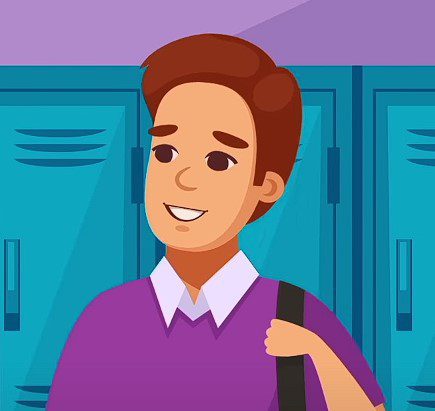
So, how to download Microsoft Office for free student? Microsoft Office is an essential tool for students, providing them with the means to create impressive documents, presentations, and spreadsheets. But how can you get it for free? Let’s find out!
- Begin by visiting the Microsoft Education website. You can easily find it by searching for “Microsoft Education” in your preferred search engine.
- Once you’re on the Microsoft Education website, locate the top right corner of the page. There, you will find a “Sign in” button. Click on it to proceed with signing in to your account.
- A sign-in prompt will appear, asking you to enter your school email address and password. Type in the required information accurately.
- After entering your credentials, click on the “Sign in” button to authenticate your account and access the Microsoft Education services.
- Once you have signed in successfully, you will be directed to the main page. On the left-hand side, you will see various tabs. Locate and click on the “Office 365” tab.
- Under the “Office 365” tab, you will find a section labeled “Get Office 365.” Within this section, there will be a button that says “Get started.” Click on this button to initiate the process of acquiring Office 365.
- Before proceeding, you will be presented with the terms of service. Take the time to read through them thoroughly, ensuring you understand and agree to the terms.
- To proceed, click on the “Accept” button, indicating your consent to the terms of service.
- After accepting the terms, you will be prompted to select the devices on which you wish to install Office 365. Choose the devices you want to use and proceed to the next step.
- Finally, click on the “Install” button to initiate the installation process. Office 365 will begin downloading and installing on your selected devices.
- Once the installation process is complete, you will be able to start using Microsoft Office Student free. The suite includes popular applications such as Word, Excel, PowerPoint, OneNote, and Outlook, providing you with a comprehensive range of productivity tools. Learn about Converse and its student discounts.
Here are some additional details you should know about Microsoft Office Student:
- Microsoft Office Student is available at no cost to students and educators who are affiliated with eligible institutions. This offering allows students and educators to access the suite of productivity applications without any additional charges.
- With Microsoft Office Student, you can install the software on up to five devices. This flexibility enables you to utilize Office 365 across multiple devices, providing convenience and accessibility wherever you go.
- It’s important to note that Microsoft Office Student operates on a subscription basis. This means that you will need to renew your subscription annually to continue enjoying uninterrupted access to the suite of applications.
- If you have any questions or encounter any issues related to Microsoft Office Student, it is recommended to reach out to your school’s IT department. They will be able to provide you with the necessary support and guidance to address any concerns or technical difficulties you may face.

How Can I Get Microsoft Office for Free as a Student
As a student, you have several options to get Microsoft Office for free or at a reduced price. Here are some of the most effective methods:
Utilize Your Student Email Account
Many educational institutions provide students with email accounts that come with access to Microsoft Office. This means you can get Microsoft Office students for free. To take advantage of this opportunity, follow these steps:
a) Visit the official Microsoft Office website.
b) Click on the “Sign in” button and enter your student email address.
c) Complete the verification process to prove that you are a student.
d) Once verified, you will be able to download and install Microsoft Office for free.
Learn more about what’s useful in Student Engagement.
This is a great way to access all the essential tools such as Word, Excel, and PowerPoint without any additional cost.
Check if Your Institution Offers Microsoft Office for Education
Some educational institutions have agreements with Microsoft that allow them to provide Office 365 for Education to their students at no cost. By offering this service, schools ensure that their students have the necessary tools for their academic work. To find out if your institution offers this benefit, reach out to your school’s IT department or visit their website. Microsoft Office for Education can be an excellent resource, especially if you require advanced features and collaboration tools for your coursework.
Take Advantage of Student Discounts
Even if your institution doesn’t offer free access to Microsoft Office, you may still be eligible for significant discounts. Microsoft understands the importance of affordable software for students and provides discounted pricing options. These student discounts can help you get a licensed version of Microsoft Office at a reduced price. Be sure to explore this option and make the most of the available discounts. By taking advantage of these offers, you can have access to all the features and updates of Microsoft Office while staying within your budget.

How to Get Microsoft Office for Free as a College Student
College life can be expensive, but getting Microsoft Office for free doesn’t have to be. Here are some additional ways college students can access Microsoft Office without breaking the bank:
1. Microsoft Office for Mac with Student Email
If you’re a college student with a Mac, you can still get Microsoft Office for free using your student email account. Simply follow the steps mentioned earlier in the article to sign in with your student email and download the software on your Mac.
2. Free Trial of Microsoft Office for Students
Another option worth considering is the free trial of Microsoft Office for students. Microsoft occasionally offers a trial period during which students can use the full features of Office for a limited time. Keep an eye on Microsoft’s official website or subscribe to their newsletter to stay informed about such promotions. A lot of useful information about: Student Housing.
In addition to the methods mentioned earlier, there are a few more ways that college students can access Microsoft Office without spending a lot of money. Here are some additional options to consider:
- Office 365 Education: Many colleges and universities have partnerships with Microsoft that allow students to access Office 365 Education for free. This subscription includes online versions of Office applications such as Word, Excel, PowerPoint, and OneNote, as well as 1TB of OneDrive storage. Check with your institution’s IT department or technology services to see if this option is available to you.
- Office Online: Microsoft offers a web-based version of Office called Office Online, which allows users to create, view, and edit documents using a web browser. This version of Office is available for free to anyone with a Microsoft account. While it may not have all the advanced features of the desktop version, Office Online can still be a useful tool for college students who primarily need basic document editing capabilities.
- Office Mobile Apps: If you primarily use a smartphone or tablet for your college work, you can download the Office mobile apps for free on iOS and Android devices. These apps, including Word, Excel, PowerPoint, and OneNote, offer a simplified version of the Office suite optimized for mobile use. While they may not have all the features of the desktop version, they can still be handy for on-the-go document editing and collaboration.
- Collaborative Platforms: Consider utilizing collaborative platforms that offer similar functionalities to Microsoft Office, such as Google Workspace (formerly G Suite). Google Docs, Sheets, and Slides are free online productivity tools that allow you to create and edit documents, spreadsheets, and presentations. These platforms often have seamless collaboration features, allowing multiple users to work on the same document simultaneously.
- Open-source Alternatives: Another option to explore is open-source software that provides similar functionality to Microsoft Office. LibreOffice and Apache OpenOffice are popular free and open-source office suites that include applications for word processing, spreadsheets, presentations, and more. These alternatives can be a good choice if you prefer offline desktop applications and want to avoid any subscription fees.
Remember to check the licensing agreements and terms of use for each option to ensure compliance with your educational institution’s policies. By taking advantage of these various methods, college students can access the essential tools and features of Microsoft Office without incurring significant costs.

What Does Free Microsoft Office Student Include?
When you download Microsoft Office for free as a student, you gain access to a wide range of applications and features that can greatly enhance your productivity and enable you to accomplish various tasks more efficiently. Let’s delve into each of the tools included in Microsoft Office and explore their use cases, features, and benefits.
- Microsoft Word: Microsoft Word is an iconic word-processing software that has been a staple in offices, schools, and homes for decades. It provides a comprehensive set of tools for creating and editing documents with ease. With Microsoft Word, you can write essays, reports, letters, resumes, and much more. It offers features such as spell-check, grammar-check, formatting options, and the ability to insert images, tables, charts, and other media. Word also allows collaboration, enabling multiple users to work on a document simultaneously and track changes. Whether you’re a student writing assignments or a professional preparing important documents, Microsoft Word is an essential tool for producing polished and professional-looking content.
- Microsoft Excel: Microsoft Excel is a powerful spreadsheet application that provides a versatile platform for managing and analyzing data. It offers a grid-like interface where users can organize information into rows and columns, making it ideal for tasks like financial calculations, data analysis, budgeting, and inventory management. Excel provides a wide range of mathematical and statistical functions, as well as tools for creating charts, graphs, and pivot tables. These features enable users to gain insights from their data and present it in a visually appealing manner. Excel is widely used in academic settings for scientific research, in business environments for financial analysis, and in various other fields where data management and analysis are crucial.
- Microsoft PowerPoint: Microsoft PowerPoint is a popular presentation software that allows users to create visually engaging and dynamic presentations. It provides a user-friendly interface with a variety of templates, themes, and slide layouts to choose from. PowerPoint enables you to incorporate text, images, videos, audio, and animations into your slides, making your presentations more interactive and captivating. It offers features like slide transitions, custom animations, and speaker notes, allowing you to deliver your message effectively. PowerPoint is widely used in educational settings for student presentations, in business environments for sales pitches and training sessions, and in various other scenarios where visual communication is essential.
- Microsoft OneNote: Microsoft OneNote is a versatile note-taking application that provides a digital workspace for capturing and organizing your ideas. It allows you to create notebooks with sections and pages, providing a structured environment to store your notes, thoughts, and research. OneNote offers a range of formatting options, including text formatting, bullet points, checkboxes, and the ability to insert images, audio recordings, and files. It also supports handwriting recognition, making it convenient for those who prefer to write using a stylus or touchscreen. OneNote’s collaboration features enable multiple users to work on the same notebook simultaneously, making it an excellent tool for group projects and brainstorming sessions. Whether you’re a student taking lecture notes, a researcher organizing your findings, or an individual managing personal tasks, OneNote can help you stay organized and access your information from anywhere.
- Microsoft Outlook: Microsoft Outlook is an email and personal information management program that helps you stay organized and connected. It offers a comprehensive set of features for managing emails, contacts, calendars, and tasks. Outlook allows you to configure multiple email accounts, including popular providers like Gmail and Yahoo, in a single interface. It provides features like email filtering, sorting, and categorization to help you prioritize and organize your inbox efficiently. Outlook’s calendar and scheduling features enable you to manage appointments, meetings, and events, and you can set reminders and receive notifications for important tasks. It also integrates with other Microsoft Office applications, allowing you to seamlessly share information and collaborate with others. Whether you’re a student managing your coursework, a professional handling work-related emails, or an individual managing personal and professional tasks, Outlook can streamline your communication and organization.
- Microsoft Teams: Microsoft Teams is a collaborative platform that facilitates real-time communication, video conferencing, and file sharing among students and educators. It provides a centralized workspace where users can create teams, channels, and conversations to collaborate on projects, share ideas, and stay connected. Teams offer features like instant messaging, audio and video calls, and screen sharing, allowing for seamless communication and collaboration. It also integrates with other Microsoft Office applications, enabling users to co-author documents, share files, and manage tasks within the platform. Teams have become particularly valuable in remote or hybrid learning environments, as it provides a virtual classroom setting where students and teachers can interact, share resources, and conduct discussions. It promotes collaboration, engagement, and productivity among individuals or groups, making it an indispensable tool for students and educators alike.
- Microsoft Access: Microsoft Access is a database management system that helps users organize and analyze large amounts of data. It offers a user-friendly interface for designing and creating databases, forms, queries, and reports. Access allows users to store, retrieve, and manipulate data, making it suitable for tasks like managing inventories, customer information, and project data. It provides tools for data entry, validation, and data integrity checks, ensuring the accuracy and reliability of the stored information. Access also offers advanced querying capabilities, enabling users to extract specific data based on criteria and generate customized reports. While Access may be more commonly used in business environments, students can also benefit from its capabilities when working on research projects or analyzing complex datasets.
In summary, Microsoft Office offers a suite of powerful tools that cater to various needs and tasks. From creating and editing documents with Microsoft Word to analyzing data with Microsoft Excel, from delivering captivating presentations with Microsoft PowerPoint to staying organized and connected with Microsoft Outlook, the applications included in Microsoft Office provide a comprehensive set of features to enhance productivity and collaboration.
Additionally, Microsoft OneNote offers a versatile note-taking platform, Microsoft Teams facilitates real-time communication and collaboration, and Microsoft Access empowers users to manage and analyze large amounts of data. As a student, the availability of these tools can significantly support your academic pursuits, streamline your tasks, and help you produce high-quality work efficiently. Do you know what a student union is for?
Microsoft Office Student Mac Free
How to get Microsoft Office for free student on Mac? Well, here’s a good news for Mac users! Microsoft Office, the popular suite of productivity tools, is now available for free on Mac, making it easily accessible to students who use Apple computers. This development ensures that students can benefit from the full range of features and functionality offered by Microsoft Office to enhance their academic pursuits.
With Microsoft Office now available for free on Mac, students can utilize powerful tools like Microsoft Word for writing assignments, Microsoft Excel for data analysis and organization, Microsoft PowerPoint for creating visually impactful presentations, and Microsoft Outlook for managing emails and schedules. These applications, combined with the collaboration features provided by Microsoft Office 365, enable students to collaborate effectively with their peers and make their academic work more efficient and professional.
Remember to regularly check the official Microsoft Office website for any updates or changes to the free offering for students. This ensures that you stay up to date with the latest features and security enhancements provided by Microsoft. Want to know what Student Beans are.
Take full advantage of this opportunity to access Microsoft Office for free on your Mac and unlock a wide range of tools and resources that can support your educational journey.

Conclusion
Getting Microsoft Office for free as a student is not only possible but also a smart way to save money without compromising your productivity.
By leveraging your student email account, exploring educational institution agreements, and taking advantage of discounts and free trials, you can equip yourself with the powerful tools of Microsoft Office without emptying your wallet.
So, follow the steps outlined in this article and start creating impressive documents, presentations, and spreadsheets today, and get Microsoft Office for free as a student —all while keeping your budget intact. Remember, the journey to academic success doesn’t have to be an expensive one, especially when it comes to accessing essential software like Microsoft Office.
Embrace the power of wit and intelligence by using the tricks shared here, and you’ll be well on your way to mastering the art of downloading Microsoft Office for free as a student!
